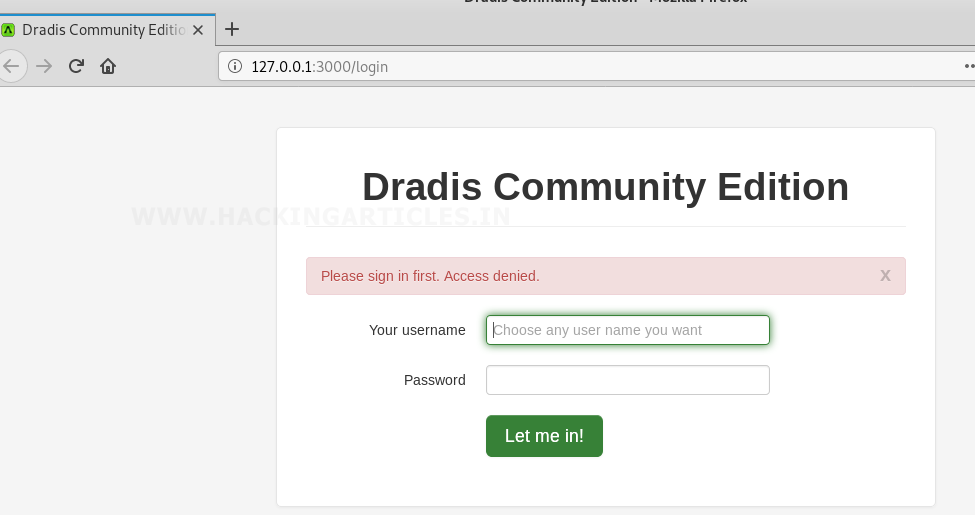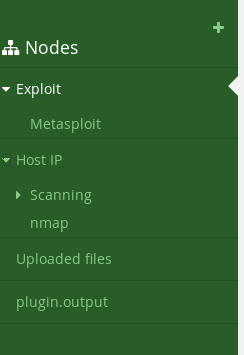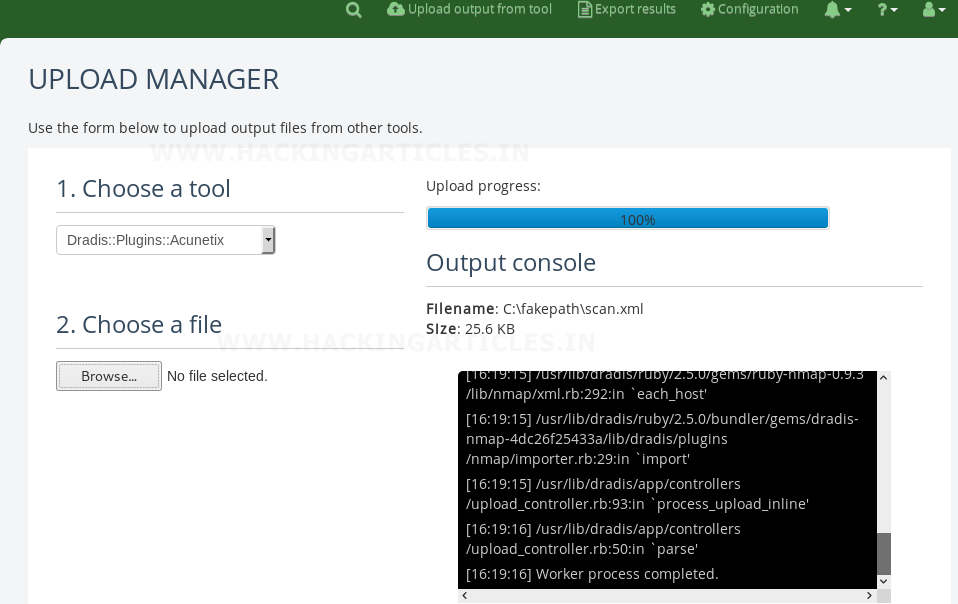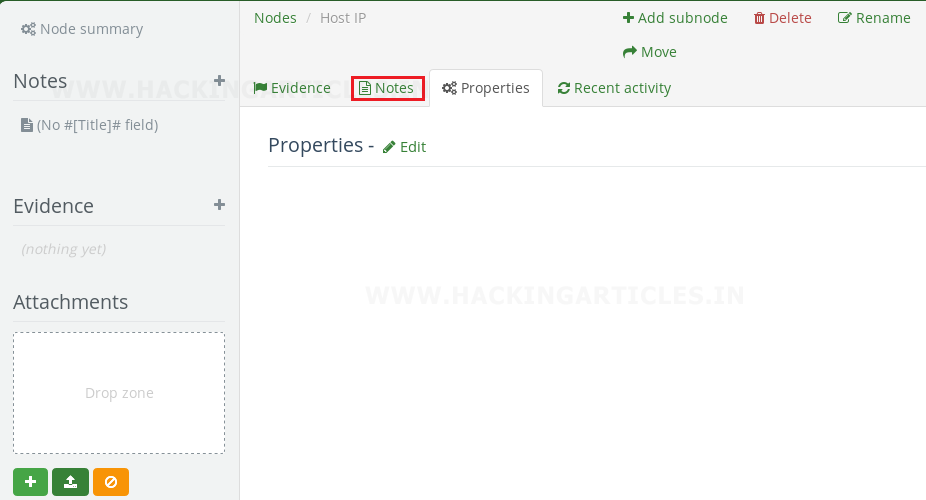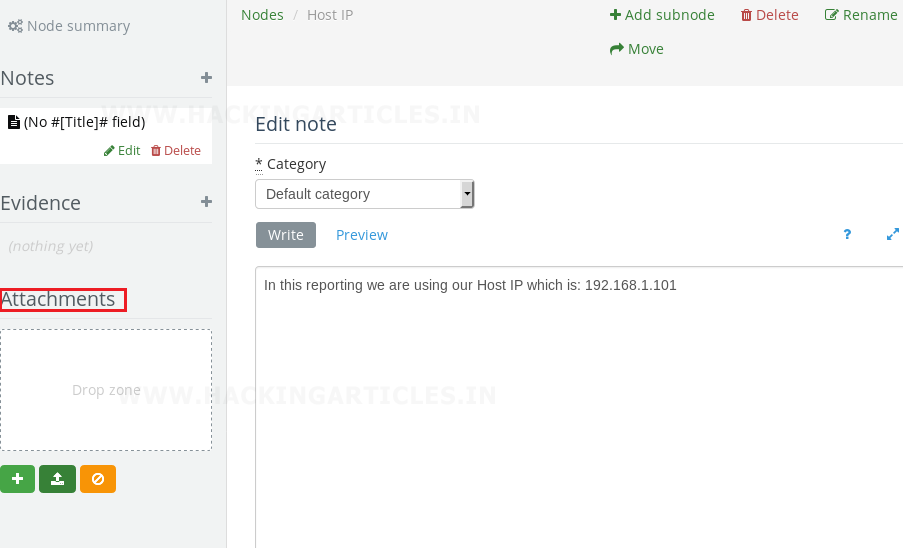Hello friends, today in this article we are going to familiarize you with one of the most vital tool of Kali that everybody needs in today’s era.
Eliminating bugs or finding any issue, is use to cover by everyone in their journey of pentesting. But apart from this one should also want to indulge own self into a task that need to perform in wide range i.e. “report writing”.
Writing a good report is an essential ability, almost an art, for penetration testers, and as for all the skills, can be enhanced through practice. There are many tools that helps for report writing but in this tutorial we are going to use “Dradis”.
Table of content
· Introduction to report writing
· What is Dradis
· Working with Dradis
· Conclusion
Report Writing
Penetration testing report is the core deliverable in any security valuation action. In this, the final deliverable is the report which shows the service provided, the methodology used, findings/results and the recommendation. This can be achieved by the use of many tools that Kali supports.
Similarly we are going to cover one of such tool in this tutorial i.e. “Dradis”.
What is Dradis?
The Dradis framework is an open source collaboration and reporting platform for IT security experts. It is a platform independent tool developed in Ruby. In other word we can also say that It is a tool that helps for putting information together at one place.It also tends us the ability to organize all the information at one place. It allows us not only to import but also export output from the various tools that it supports.
Dradis is comprises with list of tool like: "Burp scanner, Nessus, NeXpose, Nikto, Nmap, and many more that are pretty common in doing penetration testing or ethical hacking.
Working with Dradis
In the next few steps, we will learn how to use Dradis. For begin this journey first we need to find Dradis. This can be done by two method.
First Method:
In this method we will just write dradis on Kali terminal and this will take you to its active status. Once this will be completed then it will take you to to its browser for login.
Dradis is a self-contained web application. Hence, it will automatically open in the browser. The URL is https://127.0.0.1:3000.
dradis
Second Method:
For attaining this method you need to Launch the Kali-Linux tool after that Click on “Applications”, go to “Reporting Tools” and click on “Dradis”.
Next step is to create a server password to access the application. Then enter the credentials which we configured for server
We are logged into the Dradis framework successfully. Now as in below screenshot you can see it’s showing three main operations that can be help in any report writing i.e. “all issues, methodologies, trash, nodes” so, we will use all these operations as per requirement of task in.
All issues: In this we have many options like we can add any issue manually, upload output, import result from library. These option also can help to import result of any tool in dradis.
Methodologies: When it comes to penetration testing methodologies you can basically narrow the field down to three. These are:
· Open Source Security Testing Methodology Manual (OSSTMM)
· Penetration Testing Execution Standard (PTES)
· National Institute of Standards and Technology
While all three are good methodologies but PTES and NIST 800-115 provide a bit more flexibility during penetration tests. Also, the methodologies more closely align with what’s taught in security course curriculum such as SANS. So whenever we need to add any methodology then we can use this option as reference.
Now, we will start on working with dradis. For begin this first we will create a new node by clicking on “nodes” tab after that click on the newly created node and then click the “add subnode” option to add sub-branch under a newly created node. Follow the same process to create multiple node and sub node as per your requirement.
We can create a tree as per our convenience. In the below screenshot, I have created two main node i.e. “Exploit” and “Host IP” which is sub-divided into metasploit, scanning and nmap. As shown below.
Upload File
After successful completion of creating no. of nodes and sub-nodes now our next step is to upload output of file with the help of tool.
For this first we need to select name of tool which we have used. In this we have used nmap so I will choose this option by using drop down button of “choose tool”.
After this we will search for the file that need to upload and then click to open button at the top of screen.
Once the process of uploading the will completed then you can see its output result in its output console as shown in below image.
To view the file, double-click the uploaded image and a new tab will be open in the browser to display the uploaded screenshot.
Similarly, we can upload scan results of other tools like Nessus, Burp, Nikto, Owasp ZAP, etc.
To view entire details of your result you can plugin.output option as shown below. In the below image its showing the result of nmap scan which I have saved in my file “scan.xml”
Creating notes
If you want to add description about what you have done in each nodes and sub-nodes then it can simply done by following below steps:
· Select node
· Click on notes
· Click on add notes
· Write description in space that is provided
· Click on create note to confirm it.
In below image I have mentioned “IP” of my host machine as my note description. Similarly you can create note for any of node or sub-node to briefly describe your report. After creating your notes you can further edit, delete, and rename it as per desire. You can also add any of attachment, screenshot or image by simply drag and drop to attachment field.
This article focused on main objective of using “Dradis” for creating any report rest all the options like “adding Issues, Methodologies” can be further use by user as per requirements.